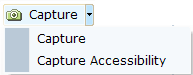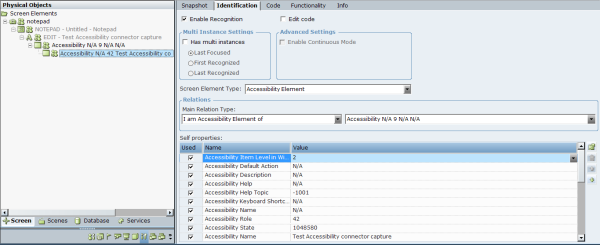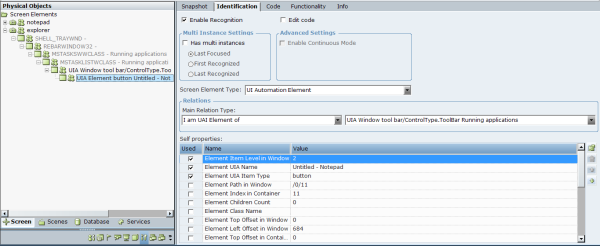Accessibility Connector
When standard screen connectivity cannot capture a screen element, or standard capturing does not meet your project requirements, use the Accessibility connector.
The Accessibility connector supports capturing general IAccessible UI controls:
UI Automation Window
UI Automation Element
Accessibility Element
To capture an Accessibility connector screen element:
| 1. | Open the Physical Objects > Screen tab. |
| 2. | Open the relevant third-party application that runs on an agent's desktop. |
| 3. | Select the dropdown next to the Capture button, and select Capture Accessibility. |
Real-Time Designer is minimized. The client’s application opens and the cursor takes the following form: ![]()
| 4. | When capturing a screen element, Real-Time Designer draws a bounding rectangle for the screen element around the area where the cursor is currently located. This enables you to easily select the element you want to capture, and the Capturing Assistant appears. |
| 5. | Right-click or click the screen element in the agent's third-party application once the element is bounded. The captured screen element appears in the Screen Elements tree in the Physical Objects pane. |